If you use Cadlink DTF Software have a printhead with one channel clogged in your XP-15000, here is a little trick to get back up. It will get you up and running until you find a replacement printhead.
Disclaimer: This only works when one channel clogged.
An XP-15000 has 6 color channels. That means two are being used by WHITE when printing DTF. If one channel is clogged, you can put ONE of the white cartridges in that clogged color channel and move the actual clogged color to your other working channel.
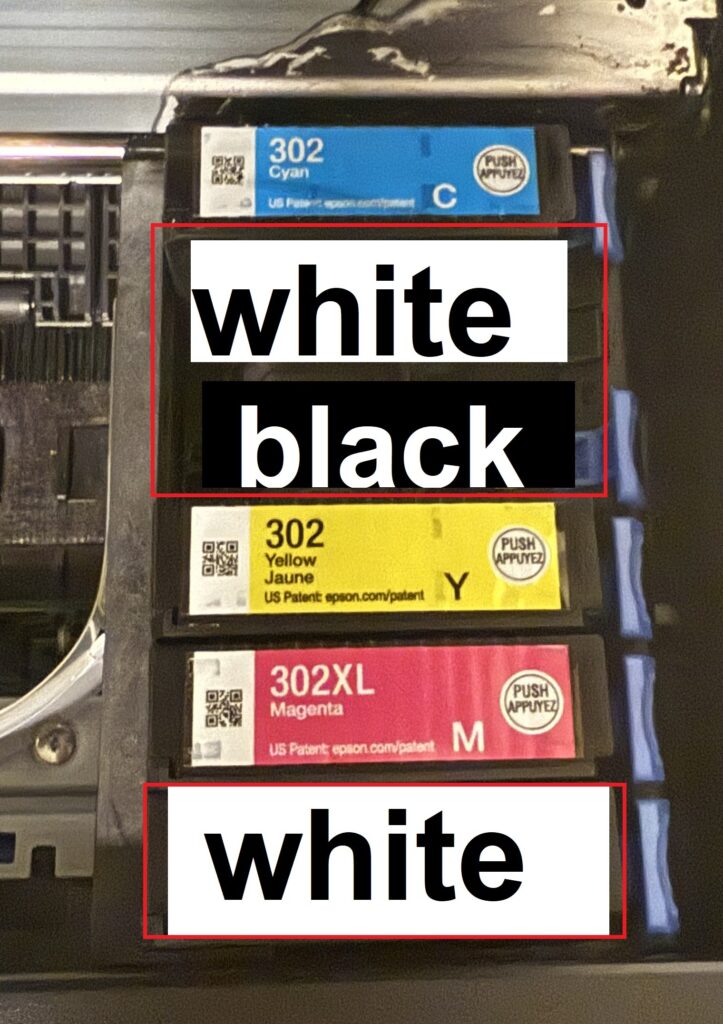
For example, after buying this 20$ printer for the printhead, we discovered one channel was clogged. Since we needed to print ASAP, we decided to move one of our whites to the actual clogged channel. We then moved our black (was clogged) to the normal white channel.
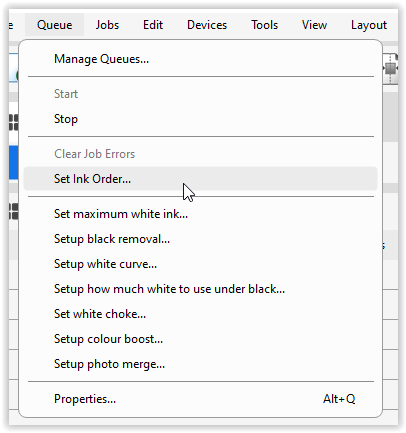
Next Step is to set the ink order in your RIP software.
The below steps are for CADLINK v11.
Click Queue -> Set Ink Order
The below settings are for the above cartridge configuration. White #2 is the clogged channel.
Make sure you do a couple head cleans to flush the channels!

So what’s going on now after the above changes?
My printer will now print all colors + white. The white ink will only come out of the 1 unclogged channel.





[…] Update: We proved ourselves wrong once, see BLOG Post -> HERE) […]